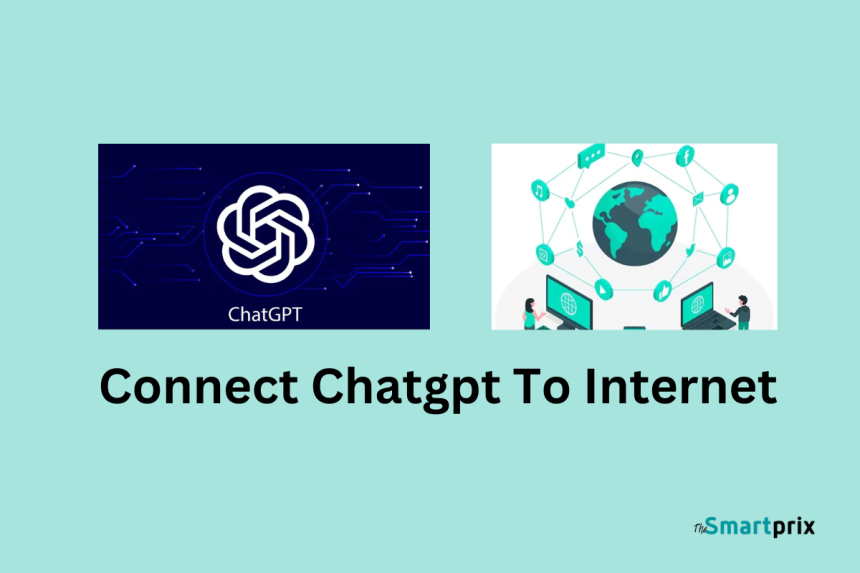ChatGPT’s new and improved capabilities now include live internet data access, expanding its potential to provide real-time information. This innovative feature allows ChatGPT to connect to the internet, granting users access to up-to-date data and a broader range of tasks. In this article, we will guide you through the process of connect chatgpt to internet, and we will also present ten practical prompts to leverage its capabilities.
OpenAI has reinstated the use of Bing Search on ChatGPT, simplifying the process of connecting ChatGPT to the vast expanse of the internet. Earlier, the “Browse with Bing” feature faced a challenge as it displayed content from behind paywalls, prompting OpenAI to temporarily remove it from ChatGPT’s repertoire. Now, users have at their disposal four distinct methods, including premium ChatGPT Plugins, Chrome extensions, and an alternative approach, to transcend the constraints of the January 2022 knowledge cutoff. These avenues enable users to access real-time information across a spectrum of subjects, enhancing ChatGPT’s utility. Without further ado, let’s delve into a comprehensive guide on how to establish a connection between ChatGPT and the internet, leveraging these four straightforward methods.
Connect ChatGPT to the Internet via ‘Browse with Bing’
After months of meticulous bug-fixing, OpenAI has successfully reintroduced the native “Browse with Bing” option to ChatGPT. This empowers users to navigate the internet seamlessly without the need for third-party plugins, liberating them from the confinements of ChatGPT’s January 2022 knowledge cutoff. However, it’s crucial to note that this feature is exclusive to ChatGPT Plus subscribers, available at a monthly cost of $20. Here’s a step-by-step guide to its operation:
1) First of all, launch ChatGPT (visit) and click on “Settings” in the bottom-left corner
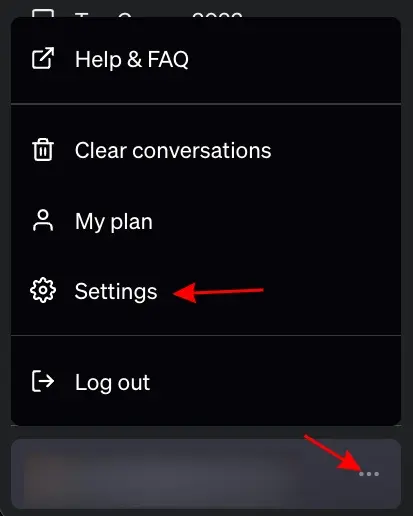
2) Proceed to “Beta features” and activate the “Browse with Bing” toggle.
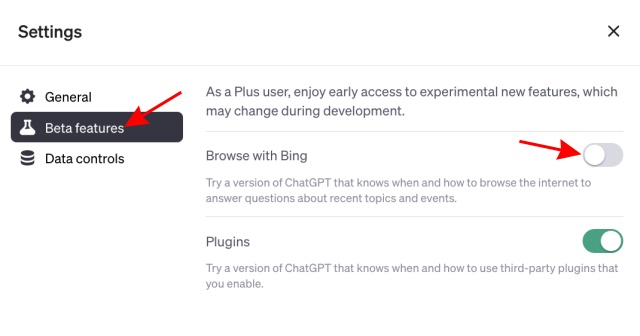
3) Navigate to the “GPT-4” model and select “Browse with Bing” from the dropdown menu.
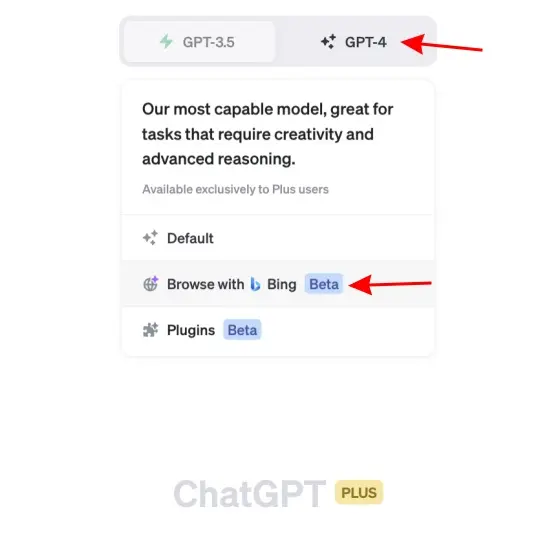
4) You are now free to pose inquiries on any topic, and ChatGPT will promptly retrieve the latest developments on the subject from the vast realm of the internet.
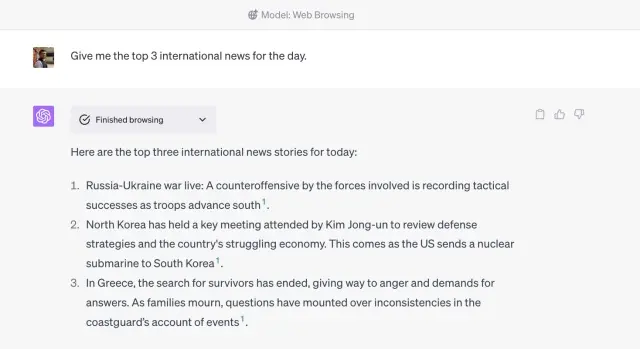
Browse the Web on ChatGPT Using KeyMate.AI Search Plugin (Paid)
Please take into account that there are various ChatGPT plugins that offer internet connectivity; however, the KeyMate.AI Search plugin stands out as an exceptional performer. It consolidates information from diverse sources to offer a comprehensive search experience. In contrast, other plugins such as WebPilot, MixerBox WebSearch, and Link Reader, failed to procure data from multiple sources during our testing. It’s worth noting that KeyMate.AI Search does include a sponsored link at the end of its responses, but it’s a minor drawback considering its performance.
To get started:
1) Enable ChatGPT Plugins. Remember, this feature is available exclusively to ChatGPT Plus subscribers.
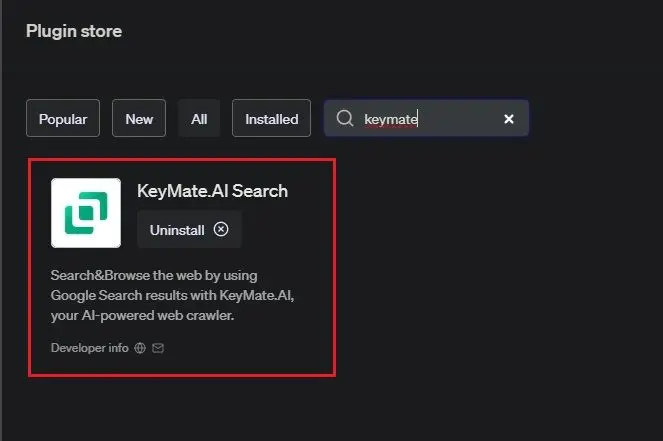
2) Open the “Plugin store” under “GPT-4” within ChatGPT.
3) Search for “KeyMate.AI” and proceed to install the plugin.
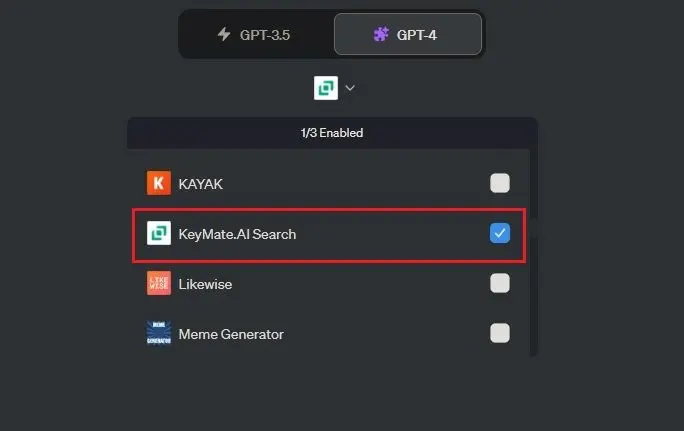
4) Activate the plugin from the dropdown menu under GPT-4. You will notice a blue checkmark next to it.

4) With the KeyMate.AI Search plugin enabled, you can pose questions, and ChatGPT will seamlessly retrieve the latest information from the internet.
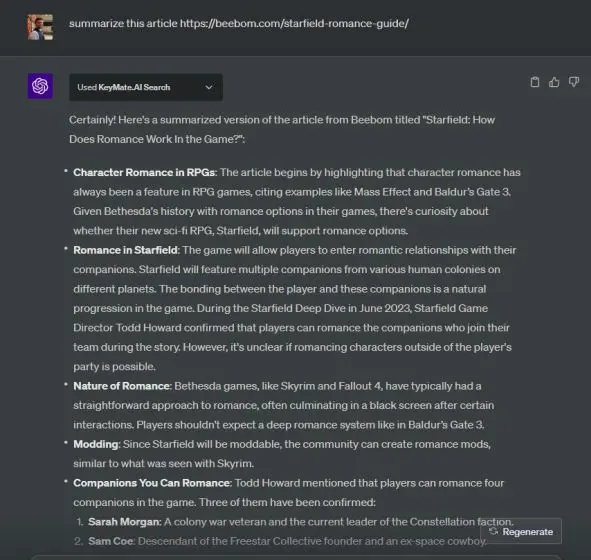
Furthermore, you have the option to input a URL, and the plugin will access the live webpage, summarizing the information for your convenience. It’s worth noting that the plugin cannot access content behind paywalls, which is consistent with its intended functionality. Despite this limitation, it remains one of the most reliable methods to connect ChatGPT to the internet, albeit for a subscription fee.
Connect ChatGPT to Internet Using WebChatGPT Extension (Free)
For users seeking a cost-free and straightforward solution to connect ChatGPT to the internet, the WebChatGPT Chrome extension is a valuable resource. This extension enhances the capabilities of OpenAI’s chatbot, extending its functionalities as follows:
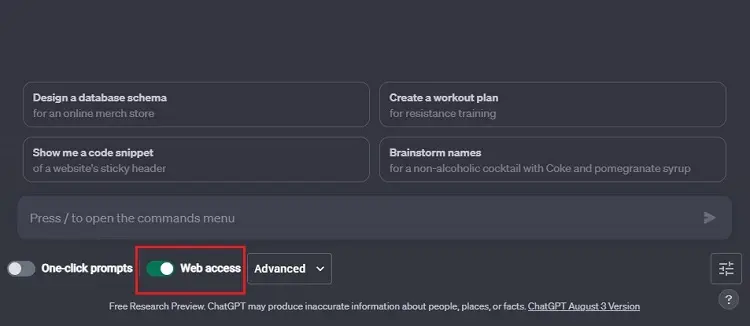
Install the WebChatGPT (Free) Chrome extension.
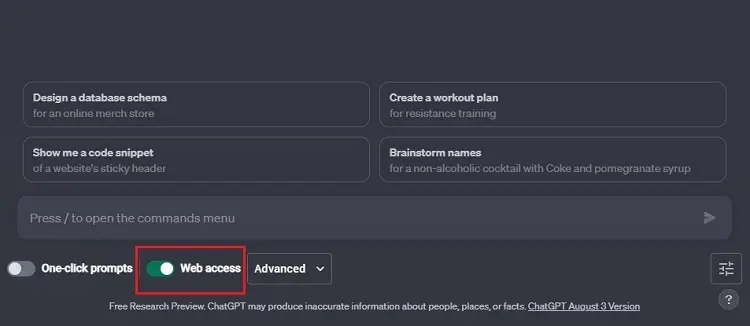
Access the free version of ChatGPT.
Ensure that the “Web access” toggle at the bottom is activated.
Pose your queries on any subject, and the extension will process information from the internet, presenting you with the latest insights via ChatGPT.
Use ChatGPT with Internet Access on Microsoft Bing Chat
It’s widely known that Microsoft’s Bing Chat harnesses the power of OpenAI’s GPT-4 model. Fortunately, Bing Chat offers unrestricted internet access, setting it apart from most plugins and extensions, which rely on the Google Search API. The added benefit is that Microsoft has made Bing Chat accessible across all browsers, including Chrome and Firefox. If you prefer Bing over Google, you can seamlessly utilize Bing Chat on your browser of choice.
Here’s how to get started:
Open Bing.com in your preferred browser.
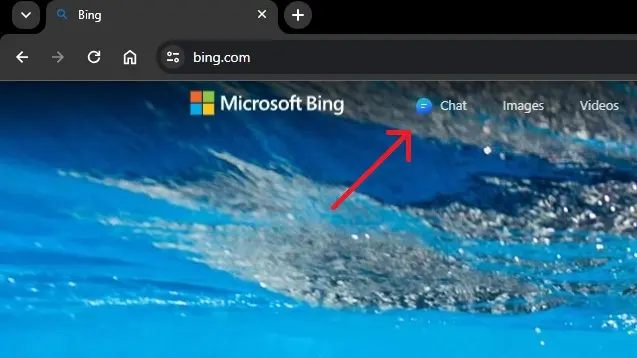
Click on the “Chat” button located in the top-left corner.
Pose your inquiries on the latest topics, and Bing Chat will retrieve information from the internet, processing it using the GPT-4 model’s capabilities.
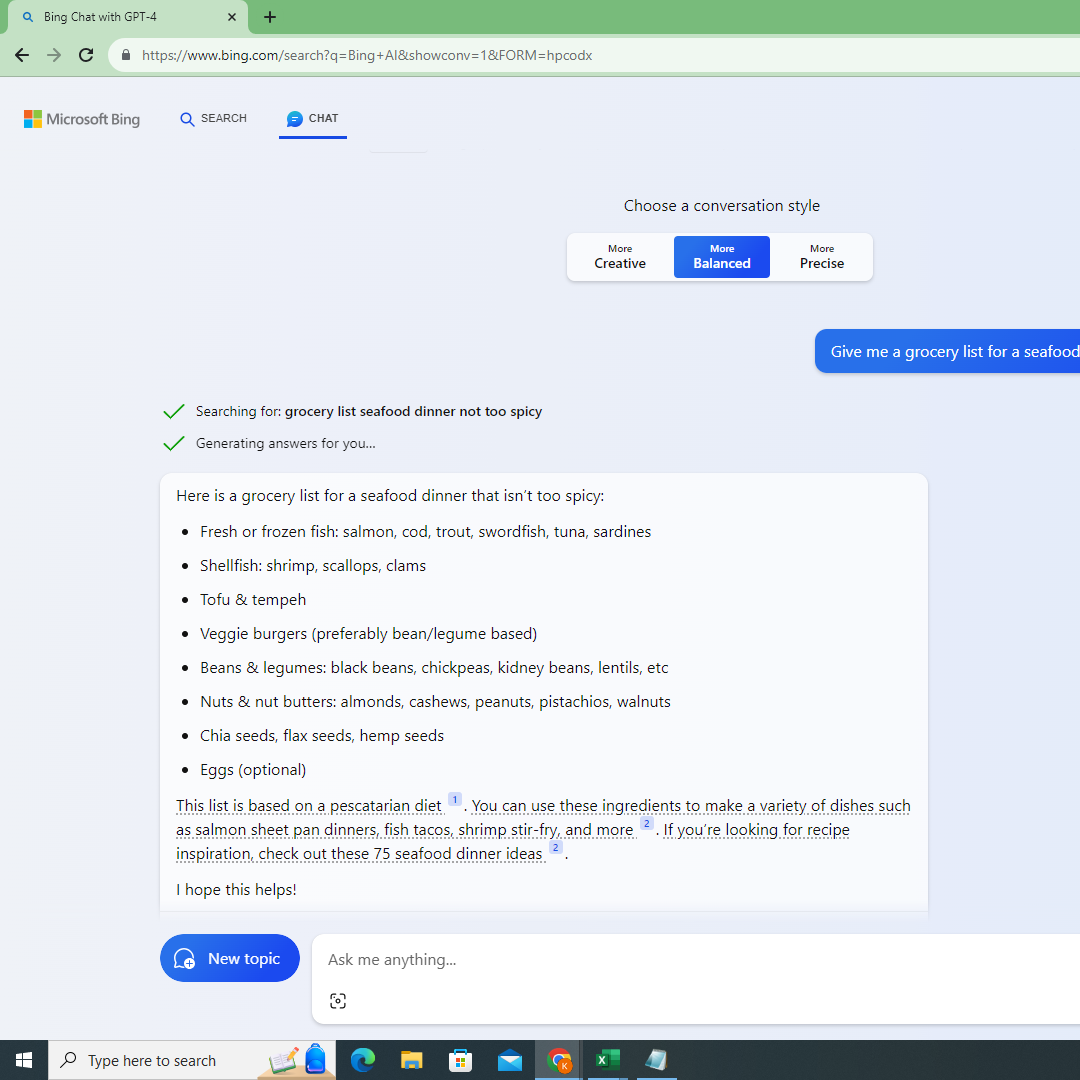
With these four methods at your disposal, you can empower ChatGPT to access the internet, bridging the gap between knowledge and real-time information.
Top 10 Prompts for Connect Chatgpt to Internet
Now that you have internet access activated, let’s explore ten practical prompts that fully utilize this feature. These prompts are designed to assist with various tasks and make the most of ChatGPT’s real-time capabilities.
- Discover Local Events
- Inquire about events happening in your area in the next month that you should be aware of, and provide your ZIP code. This feature is invaluable for staying updated on local happenings.
- Stay Informed with News
- Request a concise summary of the day’s news, focusing on your preferred category, whether it’s world news, sports, or finance. ChatGPT will provide the latest news in a convenient bullet-point format.
- Recap Web Pages
- Ask ChatGPT to summarize the content of a web page in a succinct bullet-point format. This is particularly useful for quickly grasping the key points of an article or blog post.
- Detailed Web Page Summary
- Take it a step further by asking ChatGPT to provide a 300-word summary of a web page, ideal for blog content or research purposes.
- Side-by-Side Comparisons
- Request ChatGPT to create a table comparing two or more items listed on a web page. This is a fantastic way to make informed decisions when shopping or researching.
- Verify Information
- When you’re unsure about the accuracy of information provided by ChatGPT, use this prompt to ask it to verify the information and provide sources from the web, ensuring reliability.
- Movie Recommendations
- For personal entertainment, instruct ChatGPT to compile a list of the top 10 movies available for viewing right now. This is a great way to discover new films.
- Website Improvement Suggestions
- If you own a website, ChatGPT can provide valuable suggestions for improving it. Request recommendations for enhancing specific aspects of your site, such as layout, content, or performance.
- Generate Code for Website Elements
- Ask ChatGPT to visit your website and provide HTML and CSS code to implement specific elements, helping you make design changes or add features to your site.
- Create Custom Banners
- Finally, you can request ChatGPT to generate code for custom website banners. This feature is incredibly useful for those who want to add eye-catching banners, alerts, or promotional content to their web pages.
Conclusion
With connect chatgpt to internet, the possibilities are limitless. By following the steps to activate this feature and using the suggested prompts, you can harness the full potential of internet-connected ChatGPT for a wide range of tasks. Whether for personal enjoyment, research, website management, or fact-checking, ChatGPT’s enhanced capabilities make it an indispensable tool in your digital arsenal.
Remember, the key to unlocking ChatGPT’s internet-connected potential is in your hands. Activate it, explore the prompts, and discover how this advanced AI can make your online activities more efficient and informative while staying connected to the internet.